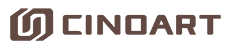Table of Contents:
In order to facilitate you to learn how to use the CINOART Coffee Printer, we specially organize the teaching videos of CINOART Coffee Printer through this page. You can learn through the following contents.
Attention:
- Please remove the back screw before powering up.
- During use, the milk froth should not protrude out of the cup.
- If you do not use the pulling machine often, it is recommended to remove the cartridge from the device, seal the nozzle with the previous sealing strip, and then snap it inside the clip to seal.
CINOART Coffee Printer Packing List
For CINOART Coffee Printer, the standard items are as follows: coffee printer, cartridge, power adapter, coaster.
CINOART Coffee Printer Video – Before Power On (**Important**)
CINOART Coffee Printer adopts the structure of the 3D printer, so it is necessary to fix the internal movable part during transportation. And the coaster is placed in the central groove of the lifting platform in order to place the cup.
Fixed methods are mainly used:
The threaded rod is fixed on the back of the CINOART. The method is simple and reliable, and can be reused. The specific operation is as follows:
- Remove the threaded rod above the back
- Place the removed threaded rod in the hole below the top hatch
Key points: Be sure to fix the internal movable part during transportation to reduce the internal damage by transportation.
CINOART Coffee Printer Video – WiFi Connection
After removing the protection device for transportation, CINOART and the power adapter can be linked. After booting, the wifi connection is required first. The specific operation is as follows:
- Click the [wifi] button in the upper right corner of the screen.
- Enter the wifi page, select the wifi to be connected in the wifi signal list
- Enter the wifi password in the box and click [OK]
Precautions:
- If the wifi has no password and does not perform secondary authentication (that is you need to enter the mobile phone number and other information for authentication), you can directly click the [OK] button to connect to the wifi;
- If the wifi needs to be authenticated twice, you can contact the network administrator to set the mac address of the device (the mac address can be viewed on the wifi interface) to the background whitelist.
Wifi connection operation video:
CINOART Coffee Printer Video – Install Cartridge
After connect WiFi, we need to install capsule(cartridge) and active it as follows:
- On the settings page, select the [Change Capsule] button.
- Go to “Change Capsule Step 1” and enter the capsule code (the uppercase letter of the capsule is encoded at the bottom of the side of capsule).
- Click [Next] to enter the “ Change Capsule Step 2” and refer to the two pictures on the interface to install the Capsule.
- Click [Finish], and complete the activation and installation of Capsule.
CINOART Coffee Printer Video – Upload Photo and Save Photo (**Important**)
After connect WIFI and install capsule, here after we will upload photo.
The main steps as below:
- Go to “setting page”, scan the QRCode on the right-down corner.
- Access to a webpage, there are three function “Image Library”, “Hand Drawing”, “Upload Image” to send photo.
- If you choose “Upload Image”, you can choose photo from cellphone.
- After you choose image, you also can adjust the lightness and contrast of photo by click right-up corner of the webpage.
- And click send to upload photo.
- And then click the photo from the screen of CINOART, and start printing.
How to save photo in CINOART?
If we want to save photo(such as logo) uploaded in CINOART, we just need to long touch the photo for 3 seconds until a lock appear on the right-up corner of the photo, it means this photo has been saved.
If we want to remove the saved photo, we can click the photo, and in the next page to delete it. Or long touch the photo again, until the lock disappear.
CINOART Coffee Printer Video – Change Cup Size
There are 3 cup sizes for printing, they are B-Cup, M-Cup, S-Cup, if they are not suitable for your cup, you can adjust them as below:
- Go to “Setting Page” and click [Change Cup Size].
- Input the diameter of your cups in millimeters.
- Click [Confirm] to save it.
Notice: In case the printing is out of cup due to the cup is not in the center, the number we input should less than diameter such as [diameter – 5] mm.
CINOART Coffee Printer Video – Can’t get the photo(WIFI Speed Test)
CINOART get photo by wifi, so if we met the problem that after we sent from cellphone, and CINOART can’t get the photo, it should be the wifi not so good, we can to as below to test.
- Go to main page and click [WIFI] button access to wifi page.
- And click [Speed Test] to test the wifi speed, and click [Start] to start testing.
- If the speed keep 0, it means the wifi is not good, we should connect to other wifi such as hotspot.
- Restart CINOART.
CINOART Coffee Printer Video – Change Print Type
The new CINOART Coffee Printer has a new feature we name it Print Type, whose main function is to improve the printing effect.
- If streaks or indistinctness appear in the draw, the Print Type can be adjusted directly from high speed to medium or low speed without cleaning the cartridge to improve the printing effect.
- If the streak or unclear, after cleaning the cartridge is not improved, you can adjust the Print Type from high-speed mode to medium or low speed can help you solve.
Specific operation method:
- In the settings page, select [Print Type].
- In the interface of the [Print Type] to modify the pulling mode.
- Click on the picture, you can check the difference in time spent on printing, as well as the difference in printing effect.
CINOART Coffee Printer Video – Adjust Center Position
If the printing is not in the center, we can correct it through the [Set Center Position] function on the system settings page. The specific operation is as follows:
- Go to the setting page, click [Set Center Position]
- After entering the center position correction page, enter the value that needs to be corrected. The difficulty lies in the setting of the correction value, which can be referred to the following principles.
- First place the napkin-covered cup in the middle of the lift table for a printing operation
- If you look down at the printing pattern, check the pattern deviation position, and the direction you want it to move.
1. the pattern moves left M mm, then set the x value to M
2. the pattern is shifted right by M mm, then the x value is set to -M
3. the pattern is shifted back M mm, then the y-value is set to M
4. the pattern moves forward M mm, then set the x value to -M.
- After setting, click OK and print again (do not move the cup during the whole process) to check whether the set value is effective
CINOART Coffee Printer Video – Change Language
To accommodate all regions of the world, we have added Russian, English, Italian, Thai, Spanish, and Korean to the system. You can click [Choose Language] on the setting page to switch the language.
CINOART Coffee Printer Video – Change Server
In order to satisfy domestic and overseas customers, we have deployed two servers, domestic and overseas, and can switch servers according to the following video to ensure that CINOART Coffee Printer to get the uploaded pictures in the shortest time.
PS: CN = The server for Chinese clients ; EN = The server for overseas clients
CINOART Coffee Printer Video – Upgrade System
CINOART Coffee Printer supports online firmware and software upgrade, we will release new versions of software from time to time based on user feedback. The Coffee Printer will automatically network for software version comparison when it is turned on, and will automatically pop up a window to remind you if there is a new version. You can also click the [Check Update] button on the settings page to upgrade manually.
CINOART Coffee Printer Video – USB Key Upload Photos
CINOART PRO-CT2 Coffee Printer supports USB flash drive to upload pictures, you can insert the flash drive in the back, then click [USB upload] on the setting page, select the directory where the pictures to be imported are located, and do batch upload.
FAQ: CINOART Coffee Printer doesn’t print picture 1
If the cartridge is not used for a long time, and no picture appears or some streaks appear after clicking on the printing, then just take out the cartridge and use a napkin to wipe the bottom of the cartridge.
Cause Analysis:
Because there are 300 holes at the bottom of the cartridge, the diameter of each hole is micron level, if it is not used for a long time, it will lead to clogging at the bottom.
FAQ: CINOART Coffee Printer doesn’t print picture 2 (serious head blockage, the useage of maintenance tools)
If, for some reason(Nozzle touched the milk foam), the pull-out pattern is broken and cannot be effectively improved by means of a napkin wipe, refer to the following illustration.
- Snap the cartridge into the clip and connect the syringe
- Pull down the syringe and suck out 1cc of ink from the ink clip
- Remove the cartridge, wipe with a paper towel and test