First of all, Thank you for choosing the CINOART PTB-MY (Precision Tamper Below-Mythos and Anfim Grinders).
The CINOART PTB-MY Automatic Coffee Tamper is a under-grinder solution, it’s designed to fit Mythos Grinders and Anfim SP II, to save your work space. It is a valuable tool for professional baristas as it enhances workflow efficiency and ensures consistent espresso preparation.
With the PTB-MY Precision Tamper, baristas can significantly improve the flavor extraction, consistency, and overall quality of each cup of espresso.
Operating the PTB-MY is both simple and efficient. Its clear display icons enable easy access to various modes, facilitating quick adjustments to achieve the desired pressure.
Automatic Coffee Tamper Manual
This is the Automatic Coffee Tamper CINOART PTB-MY Manual, you can click here below to see the details.
Automatic Coffee Tamper PTB-MY Manual.pdf
you also can continue to read here below, this is a Quick Guide of PTB-MY to Introduce the functions of PTB-MY.
Quick Guide of Automatic Espresso Tamper
1# PTB-MY Structure
Auto Coffee Tamper PTB-MY consist of:
| 1. 4.3 inch Large Touch Screen | 2. Upper Guide |
| 3. Silicone Grinds Tray | 4. Portafilter Support |
| 5. Power Plug | 6. Sensor |
| 7. Tamper Disk |
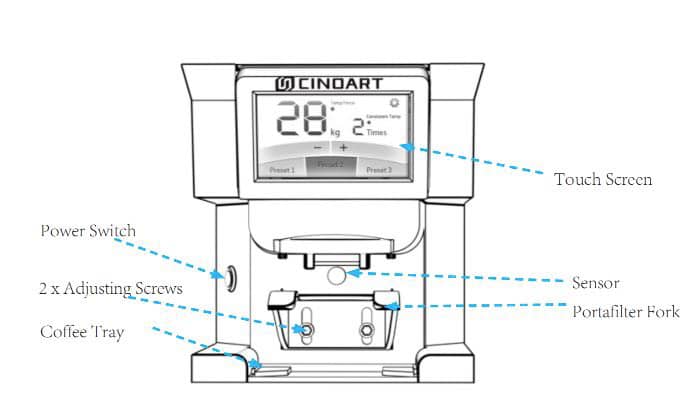
Touch Screen:
2# Adjust The Portafilter Supporter
CINOART PTB-MY suites all types of basket, such as 58.5mm, 58.3mm, 58m, 54.3mm, 54mm, etc. All fit all brands, single, double spouts, or bottomless, As the height of each Portafilter is different, so we need to adjust the Portafilter Supporter, this video will show you how to adjust the portafilter fork to fit your portafilter.
3# Setting Pressure & Tamp Cycles
Save Up to 3 PreSet Pressures & Tamp Cycles.
Example: 3 PreSet buttons Preset1, Preset2 or Preset3 can be adjusted by choose [Tamp Force] to adjust the pressure, and choose [Tamp Cycles] to adjust the Tamp Cycles.
4# Segmented Multi Tamping
Within each PreSet Button, you can set up to 2 Segmented Tamping Pressures.
Choose between a single, double, or triple tamp for each Pre-Set Pressure.
Example: 1st Tamp value set at 8kg followed by the 2nd Tamp at 30kg of pressure or any value combination in between 2kg – 38kg.
4.1 Setting a Segmented Multi Tamp
Go to the settings page, find the [Segmented Tamp] button, and click it to the next page;
- Step 1: Select one PreSet Button(for example the PreSet 1 button);
- Step 2: Adjust The Tamp Cycles (here we adjust the tamp cycles to 3, which means the total tamp cycles is 3 for the Pre-Set 1);
- Step 3: Adjust 1st Tamp Force (here we adjust the pressure to 10kg, which means the 1st tamp force is 10kg, and the next keeps the same as before);
- Step 4: These changes will be saved automatically when you click the other Pre-Set button;
if you want to adjust the parameter of the other two pre-set buttons, you just the related preset button, and repeat Steps 2 to 4.
5# Cleaning Tamp Disk
- Go to the Setting page, choose the [Tamper Lift], Press [Tamper Down] – Tamper Comes Down.
- Go to the Setting page, choose the [Tamper Lift], Press [Tamper Down] – Tamper Comes Up.
6# Record Function
PTB-MY records the total coffee tamps for each different tamping profile. A great feature for monitoring daily coffee sales.
6.1 Activate Record Function
Go to the Setting page, choose the [Tamp Record], and click [Off Record] to activate the record function.
6.2 Check The Counter
Go to the Setting page, choose the [Tamp Record], you would see the total record in the first cycle button.
6.2 Clear The Record
Go to the Setting page, choose the [Tamp Record], and click [Record Reset] to clear the records.
7# Removable Tamping Disk
Suits 53-58.3mm baskets including VST. All types of portafilters, all brands, single, double spouts, or bottomless.
- Go to the Setting page, choose the [Tamper Lift], and Press [Tamper Down] – Tamper Comes Down.
- Counterclockwise the Tamping Disk to dismantle it, and Clockwise to install a new Tamping Disk.
- Go to the Setting page, choose the [Tamper Lift], and Press [Tamper Down] – Tamper Comes Up.
8# Parameters Lock & Unlock
When you lock the parameter, you can’t change any parameter of PTB-MY, here we will show you how to lock the parameter and unlock it.
we should go to the settings page, and choose the [Parameters Locked] button, you will see the [Unlock] button, which means PTB-MY is the unlock model; When you press the [Unlock] button, it will change to [Lock], and there is a lock icon on the top, it means the parameter locked, and we can’t change any more.
Automatic Tamper CINOART PTB-MY Manual
Click on the link below to view the full manual.
Other Articles
If you have these questions, you can click to read related articles:

